Stable Diffusion has taken over the globe, enabling anybody to create AI-powered art for free. However, if you’ve ever tried to create a picture of a well-known figure, idea, or style, you may have been dissatisfied with the results.
It’s usual for Stable Diffusion’s sophisticated AI to struggle with bringing personalities and styles to life on its own. Fortunately, Lora models can handle this issue.
It’s no wonder that the Lora model is so popular, with so many excellent modifications and models available to improve Stable Diffusion. But what exactly does the Stable Diffusion Lora model do? How can you use it to enhance your art?
This beginner’s tutorial explains what Lora models are, where to get them, and how to use them in Automatic1111’s web GUI, as well as a few LoRA model samples.
What is Stable Diffusion Lora?

Lora is an abbreviation for Low-Rank Adaptation. It enables users to swiftly fine-tune diffusion models using low-rank adaptation technology. To put it simply, the LoRA training approach facilitates training Stable Diffusion on several concepts, such as characters or a certain style. These trained models can then be exported and used in subsequent generations by others.
Because it can create high-quality pictures and text, Stable Diffusion models have been popular in the field of machine learning. However, one significant disadvantage of these models is their high file size, which prevents users from keeping a collection on their own computers. This is where Lora comes in as a training strategy for fine-tuning Stable Diffusion models while keeping file sizes acceptable.
Lora models are tiny Stable Diffusion models that make minor adjustments to typical checkpoint models, resulting in a file size of 2-500 MBs, less than checkpoint files. Lora provides a fair trade-off between file size and training power, making it an appealing choice for customers with a large model collection.
Stable Diffusion Lora model types
Lora models are classified into several types:
Character Lora
A model that has been trained on a particular figure, such as a cartoon or video game character. Character Lora can perfectly replicate a character’s appearance and feel, as well as any significant qualities connected with them. This is the most popular type of Lora, as developing characters without this training data is frequently difficult and unreliable.
Using Character Lora, you may rapidly create characters with an accurate appearance, making them ideal for AI drawings, character concept art, and even reference sheets. Depending on the model’s training, the character may be fitted to a wardrobe, a certain haircut, or even a specific facial expression. However, certain Lora characters allow you to put your selected character in other clothing and settings, giving them a new appeal.
Character Lora exists for a wide range of media, including well-known and lesser-known titles. You can also find characters from major franchises, such as Super Mario, Marvel, and Pokémo, as well as countless Japanese anime characters and comic book heroes.
Of course, Character Lora can be applied to original characters as well, as long as there is enough training data. While they are conducting trials with limited training data, it is preferable to construct character LoRA with at least 10-20 distinct photos. This will spice up your training routine and improve the quality of the created characters.
Style Lora

Style Lora is similar to Character Lora in many aspects, but instead of focusing on a single character or item, it focuses on an artistic style. This model is typically trained on paintings by a certain artist, allowing you to include their unique style in your own work. Style Lora may be used to stylize reference photos and create original artwork in the same style.
These models, as the name implies, are trained in certain styles, such as the appearance of an animated program, watercolor paintings, lineart, and more. With this Lora model, you can simply give your AI artwork a distinct style that stands it out from the crowd!
Using a Stable Diffusion Lora model trained on the aesthetic of the Netflix program Arcane, we created a new piece of AI artwork. The model can recreate the show’s brilliant colors and distinct character designs on a character that did not feature in the original series.
Style Loras are fantastic because they operate with standard Stable Diffusion checkpoints, enabling you to build spectacular and unique pieces without having to combine enormous models. Using a realism criterion and a painting style, for example, Lora will generate a realistic image that looks like it was painted.
Concept Lora
Concept Lora is a Lora type that has been trained on a single topic or idea. These models often aim at something particular that would be hard to achieve with mere prompt engineering. This sort of Lora, for example, may be trained on a certain emotion, activity, or item.
This sort of model is especially useful when you try to create unique artwork that expresses a certain notion. If you wanted to create an image of a glass sculpture, for example, you might use a concept Lora trained on that specific notion. The end result would be a one-of-a-kind and intriguing work that clearly portrays the notion you were looking for.
Concept Loras make it easy to create both stylish and conceptually powerful artwork. They’re also ideal for making smaller, more obscure elements that would be hard to make with other models. Therefore, they may frequently provide your artwork a competitive advantage in terms of distinctiveness and creative worth.
Pose Lora
Taking a Pose to your generation, Lora does exactly what it sounds like it poses your character in a specific way. This is fantastic for creating dynamic situations where you can generate certain positions and movements that are typically difficult or impossible to do with traditional prompt engineering.
Stance Lora models emphasize a character’s stance rather than its style or attributes. For example, if you apply a pose Lora model to a humanoid figure, it will generate multiple postures for them, such as running, leaping, or sitting, but it will not modify their features, clothes, or the model’s style.
Pose Loras are excellent approaches to have more control over your generations without installing and learning more complicated solutions such as ControlNet. With a few easy tweaks to the original prompt, this type of Lora may assist you in creating dynamic and fascinating scenarios.
Clothing Lora
Clothing Lora is another helpful model. As you assume, this sort of Lora model is intended to transform a person’s attire and accessories. It allows you to swiftly and simply change the attire of any character, whether they are current or historical in style.
The beautiful thing about these models is that they can be used with any kind of character. With only one model, you may include a number of various people’s styles and designs!
For example, if you want to make a scene with characters dressed in traditional Chinese garb, simply apply your selected apparel Lora to your generation and you’ve got yourself an immediate traditional Chinese costume!
Even if you properly explain your character’s clothes, Stable Diffusion may not perform the best job of bringing your idea to life. However, with the assistance of a wardrobe Lora, you can finetune the exact appearance of your characters and add an extra layer of realism to your work.
- Also read: What is stable diffusion?
Object Lora
Last but not least, it’s the object Loras. This is a vast category of Lora models used to manufacture items like furniture, plants, and even cars. Of course, the kind of products you can make with these models vary depending on the model and the suggestion you offer.
This phrase, however, also refers to Loras that are used to create more abstract things, such as UI components for games or websites. This may be really handy for giving your projects a more coherent appearance and feel.
Object Loras are a significant resource for artists, game developers, web designers, and other creative workers who need to create assets in no time. The ability to build objects with bespoke designs allows you to experiment and explore many graphics until you discover the ideal one for your project.
Where can you find and download Stable Diffusion Lora Models?
You can find Lora models in a number of open-source repositories, including Civitai and Hugging Face. These models are completely free to use and you can download them in a few easy steps. The nicest thing about these models is their small size – most Lora models are only a few gigabytes in size, making them perfectly lightweight and simple to use.
After downloading the desired model(s), you must install them in the appropriate location. This might vary depending on your configuration. In this post, we’ll look at how to use Lora models with the Automatic1111 webUI, but you can also look for specific instructions for your platform.
How do you install a Lora Model into Automatic1111?
Regardless of the platform you choose to create your photos, you will need to install the Lora extension before you can insert your models into your webUI. Here’s how to set up the Automatic1111 extension:
- First, open the Automatic1111 online interface.
- Open the “Extensions” tab and select “Install from URL” from the available menu.
- Paste the following link into the “URL for the extension’s git repository” input field, then click the “Install” button: https://github.com/kohya-ss/sd-webui-additional-networks.git
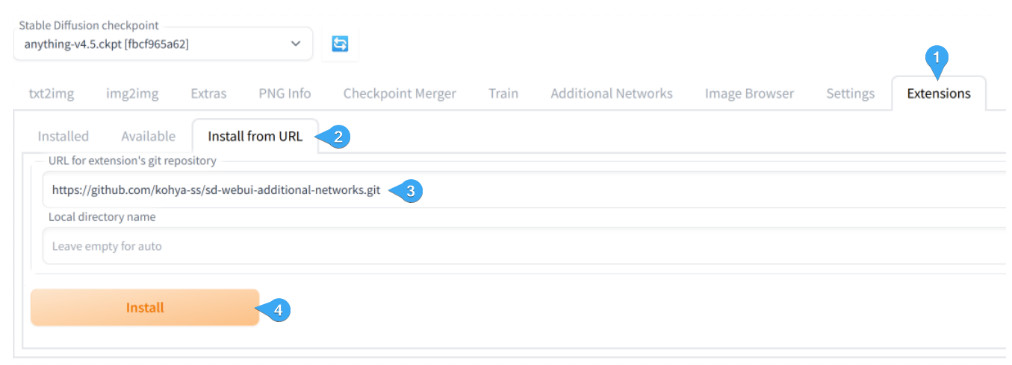
4. Navigate to the “Installed” tab and click on “Apply and restart UI” button. Wait for the Automatic1111 online interface to restart.
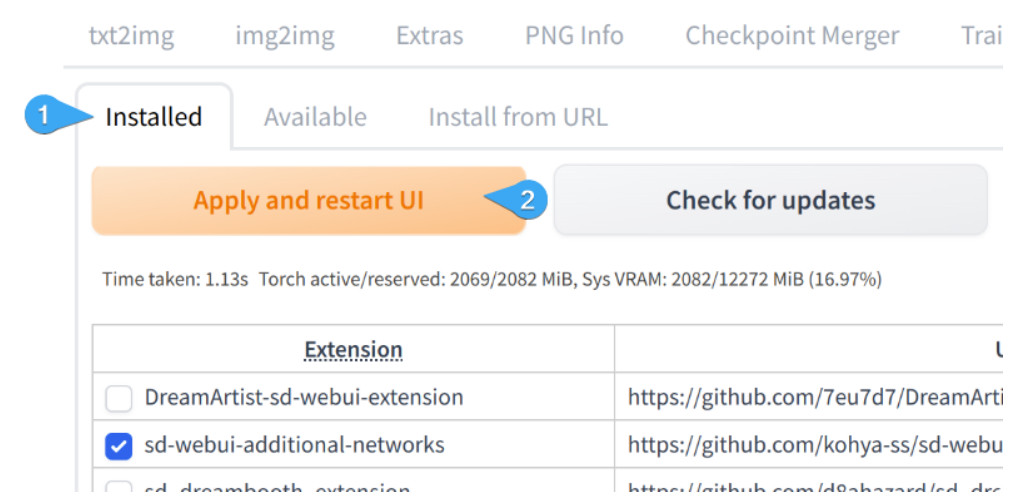
Following these steps, you should see new subfolders in your “models” folder. These models will keep your LoRAs safe. However, you must set up this folder to let the Automatic1111 online UI read it.
Navigate to the “Settings” tab and then to the “Additional Networks” tab. Locate the “Extra paths to scan for LoRA models” input area and paste it into the correct folder. It’s in the “stable-diffusion-webui/models/Lora” folder.
After you’ve entered the entire path to your LoRA folder, click “Apply settings.”
This completes the installation of the LoRA extension, but it is not yet enough to begin creating pictures. You must also install your actual Lora models in the relevant location. To do so, save the downloaded LoRA file to your “stable-diffusion-webui/models/Lora” folder.
How do you use Lora Models in Automatic1111?
After installing the Stable Diffusion Lora model you want to use, you may begin creating photos with it.
Select your chosen checkpoint model in the Automatic1111 online UI. Some Loras need the usage of a specific checkpoint; always read the description and directions of your Loras.
Enter your prompt here. If Lora has a trigger word, make sure to mention it. This term is normally included in the description, but you can also find it in Civitai’s “Trigger Words” parameter.
Switch to the “Lora” tab by clicking the “Additional Networks” icon under the “Generate” button. Here, choose the Lora you wish to use and drag it into your prompt.
Change the weight of the Lora if necessary by changing the default “1” to a lower or higher number. Some Lora, for example, will perform better with a weight of “0.6” or “1.2” depending on how it was trained and the type of outcomes desired.
After you’ve finished configuring your generation options, click the “Generate” button.
The Lora was applied to your created image, allowing you to work with more particular and original ideas. The time and work required to configure your Loras are definitely worth it; the results may be breathtaking!
Conclusion
Stable Diffusion Lora models are an excellent approach to improve the quality and accuracy of AI-generated photos. You can begin combining these models into your Automatic1111 workflow with just a few easy steps, opening up a whole new realm of possibilities for your projects.
We recommend keeping a look out for future releases, since the platform is always being updated with new and intriguing models.
